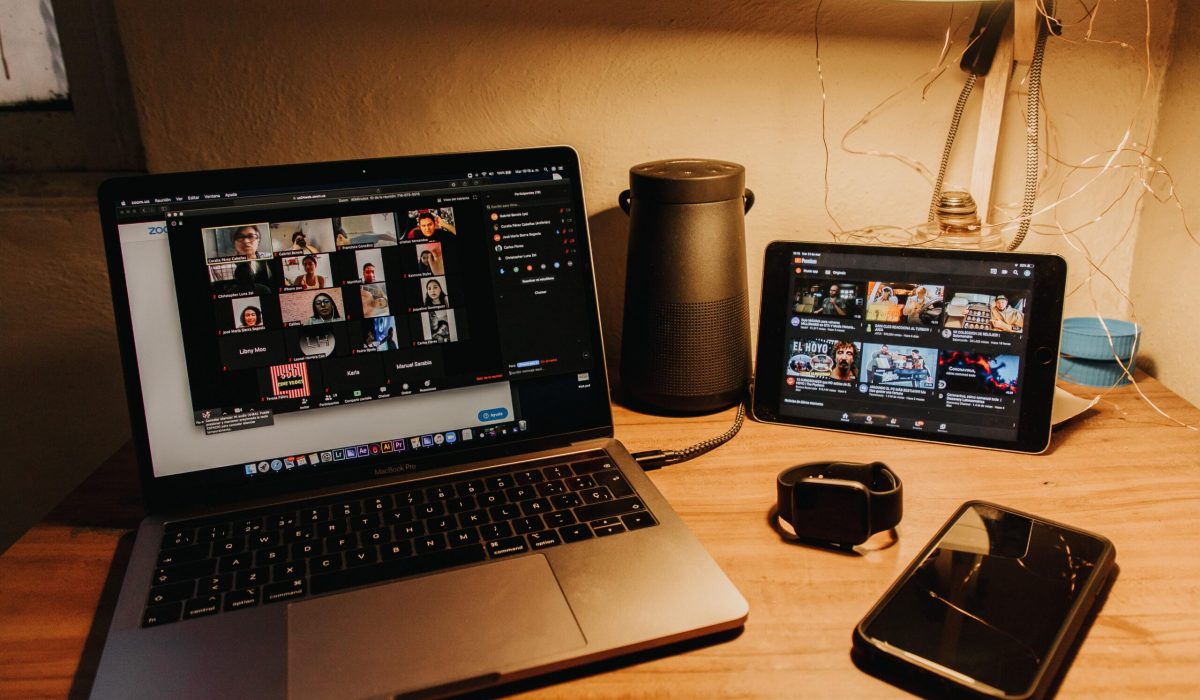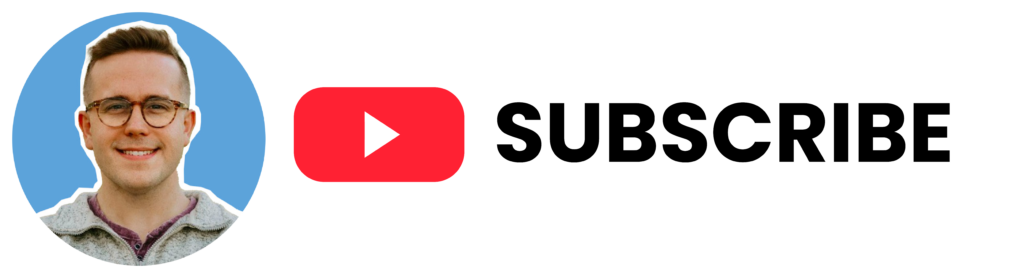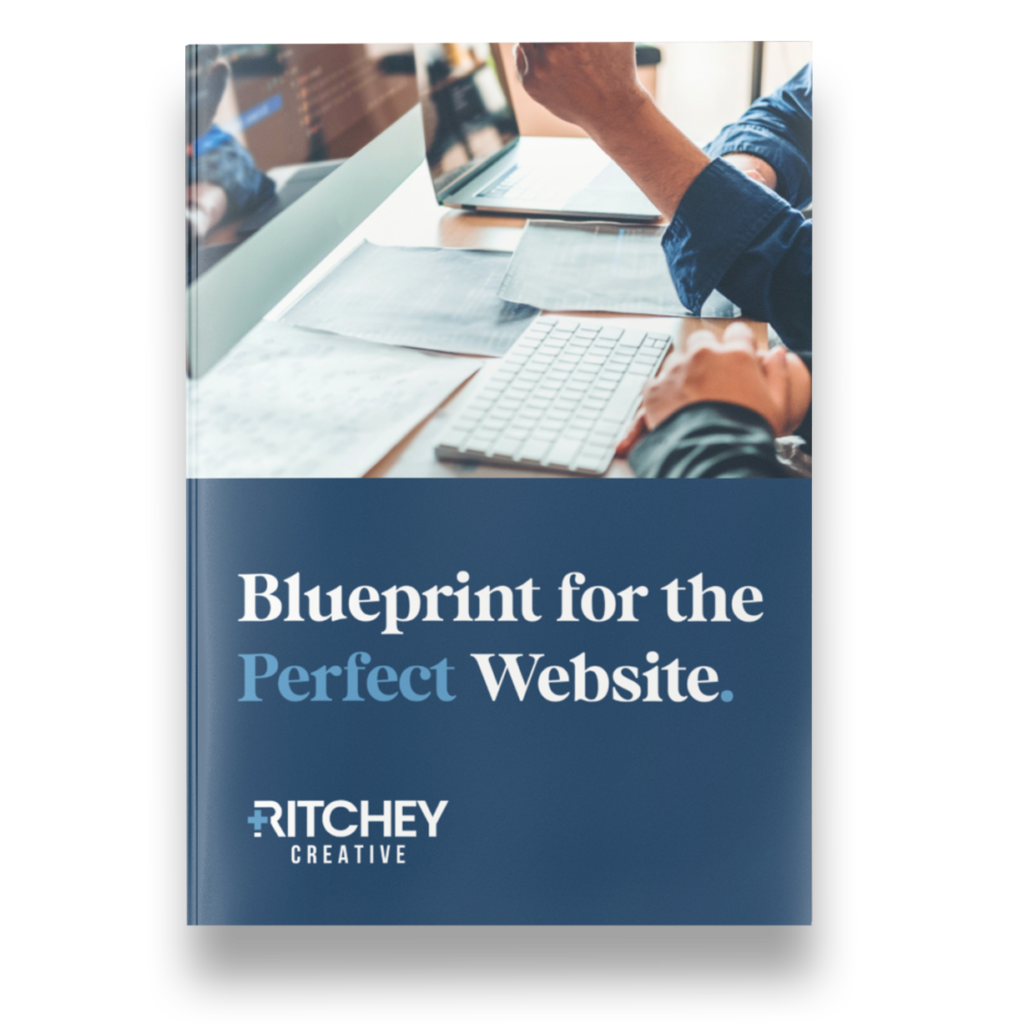When people think of presentations, they tend to think about the ones that are done in person. But with more and more businesses moving toward work-from-home setups, there is a much higher chance you will be presenting remotely. Zoom is one of the most popular platforms for doing video conferences because it’s user interface is quick and easy to navigate–you just “enter” a “room” full of people and take part in the conversation. This blog post will help you make sure your presentation on zoom goes smoothly by discussing how to prepare for your zoom meeting, what equipment you need before starting, how to use zoom during the presentation itself, and finally some presentation tips so that no matter where or when you have your next remote meeting, you’ll be ready to go.
How to Prepare for Your Zoom Meeting:
Before your meeting, make sure you are familiar with the zoom interface and how to use all of its features. Test out any equipment you will need such as a microphone or webcam. If possible, do a test run of your presentation so that you can get used to the zoom meeting platform. If you are presenting on a laptop, make sure your computer is fully charged and that there aren’t any other programs running in the background that may slow down or interfere with your presentation.
Before starting up Zoom, find out how many people will be attending so that it can load all of them at once. This will help to avoid any delays when the meeting begins.
If you are presenting on a Mac computer, zoom has built in video and audio recording capabilities that can be used after the meeting is over. Make sure your presentation software is compatible with Zoom — Keynote for example cannot record via zoom at this time (but it might have a feature in the future).
If you are having trouble getting connected to Zoom, check your internet connection. If that doesn’t fix it try restarting your computer and/or router as well as clearing out any cached files on your computer. It also could be a good idea to test another video sharing platform such as Skype or Google Hangout just to make sure the problem isn’t with your internet or computer.
How Zoom Works:
To start a zoom meeting, you will have to enter what is called a “Zoom Room” where other people are waiting for you and can join in on your presentation as well (if they want). You simply just click on the room you want to enter and the meeting will start up.
The presenter is typically the person who initiates the meeting, but anyone in attendance can share their screen or start a chat with other people in the room. The presenter also has control over who sees what on their screen: they can choose to share their entire desktop, just one window, or turn off the feature entirely.
In addition to sharing your screen, you have a variety of other options available:
– You can switch between different video and audio connections (like from Google Hangout or Skype)
– A presentation timer that goes up to 100 minutes is also built in so there’s no need for an extra timer
– You can mute or unmute people in the room, as well as control their audio levels
– The presenter can choose to share just their voice (or not at all) so that people can focus on the presentation without seeing them on camera
Presentation Tips:
No matter what conferencing platform you are using, there are a few presentation tips that can help to ensure your meeting goes smoothly.
– Make sure you have all of the right equipment before starting up any software and/or technology for the first time (like testing out your microphone, webcam, or other device).
– Check with people in advance if they would like to present their screen or share something with the group.
– Start off by introducing yourself and your topic to the camera. This will help people get oriented and know what to expect from you presentation.
– Use visuals (like powerpoint slides) sparingly and only if they are really necessary – too many can be distracting and take away from your message.
– Pauses are your friend. When you’re not presenting, use that time to take a breath and refocus.
– If you get lost or forget what you were going to say, don’t panic! Just take a quick pause, collect yourself, and continue on.
Conclusion:
The Zoom meeting platform is great for presenting online because it allows you to share your desktop with everyone else in the room while also giving people a direct line of communication. You can even use Zoom on different operating systems as well (like Mac, Windows and Linux) which is something that many other platforms do not have.
– The best way to get used to doing presentations in a Zoom meeting is to try it out a few times before your big meeting. This will help you become familiar with the software and how it works.
– Make sure to use visuals sparingly, focus on your message, and take pauses when needed. These presentation tips will help make sure that your zoom meeting goes as smoothly as possible!
We hope this blog post helps you and your business and sets your next zoom meeting or presentation up for success!